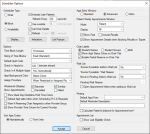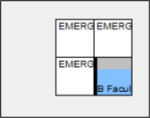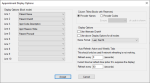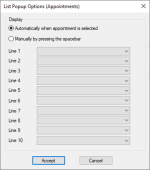| Chair / Book / Availability |
Select a radio button to indicate which scheduling mode this workstation will use.
Tip: The selected mode also influences which tab opens by default when the Scheduler module is opened:
-
When set to Book, the Active tab displays by default.
-
When set to Chair, the Chair tab displays by default.
-
When set to Availability, the Availability tab displays by default.
Note: If a user configured to use a different mode logs in, the user setting overrides this setting.
|
| Indicate Late Patients |
Note: This field is not applicable to Book mode or Availability mode.
Select the checkbox to indicate that if a patient whose appointment is due but has not yet checked in, axiUm displays the provider's name in red on the reserved chair in the Scheduler > Chair tab.
|
| Refresh Every __ seconds |
Note: This field is not applicable to Book mode or Availability mode.
Enter a value to indicate how often the Scheduler > Chair tab view refreshes.
|
|
Use override |
Note: This field is disabled when using Chair mode or Availability mode.
Select the checkbox to override the book’s default for fixed number of columns.
|
| __ cols per page |
Notes:
-
This field is disabled when using Chair mode or Availability mode.
-
If using Book mode, this field is only enabled if the Use Override checkbox is selected.
Enter a value to indicate the number of columns to use when overriding the book’s default for fixed number of columns.
Note: If there are more columns in the book than can fit on one page, a scroll bar displays in the Scheduler > Active tab.
|
| List Chair Details |
Note: This field is not applicable to Book mode or Chair mode.
Select the checkbox to list chair details in the Availability tab > Chairs/instructors Available pane to allow the user to see the available chairs, coverage discipline, and covering instructor.
If deselected, only the total number of chairs available for each discipline or instructor is listed in the Availability tab > Chairs/instructors Available pane.
|
| Refresh |
Note: This field is not applicable to Book mode or Chair mode.
Select the checkbox to indicate whether the Availability tab refreshes after a set number of seconds.
Tip: This should be enabled if multiple users are scheduling appointments.
|
| Every __ seconds |
Notes:
-
This field is not applicable to Book mode or Chair mode.
-
If using Availability mode, this field is only enabled if the Refresh checkbox is selected.
Enter a value to indicate how often the Availability tab refreshes in seconds.
|
| Display… |
Click the button to display the Appointment Display Options window. |
| Indicators… |
Click the button to display the Indicator Display Options window. |
| List Popups… |
Click the button to display the List Popup Options (Appointments) window.
|
| Time Block Length |
Note: This field is not applicable to Book mode or Chair mode.
Select an entry to indicate the time block length to use for the Scheduler > Active tab when a user is working in Availability mode.
|
| Sizing of Time Blocks |
Select an entry to indicate how to size the appointment time blocks vertically in the Scheduler > Active tab. |
| Default Appt Code |
Select an entry to indicate the default appointment code to be used for all appointments booked.
Note: The options in this drop-down field are defined in the Appointment Code window.
|
| Check In Appts for __ (minutes ahead) |
Enter a value to indicate the number of minutes ahead of appointment time that a patient can be checked in. This field also controls the following:
-
It limits how far in advance axiUm looks for appointments when using the Patient Check In right-click option to check in a patient from the Patients module.
Example: If set to 60, all appointments for that patient within the next 60 minutes will be checked in. Any patient appointments after 60 minutes do not show as checked in.
-
It limits how far in advance axiUm looks for appointments when using the Patient Sign In right-click option to sign in a patient from the Patients or Scheduler module and indicate they have arrived.
Example: If set to 60, axiUm finds the earliest patient appointment for the day that has not yet been checked in and signs in the patient on all appointments in that clinic within the time limit. Any patient appointments after 60 minutes do not show as signed in.
Note: Depending on your configuration, the patient sign in may also perform a check in for each appointment and print a Sign In slip for the appointment. This is managed from the Patients module > Patient Options window > Print Sign In slip on Patient Sign In field. Patient sign in also turns the username blue in the status bar to indicate the patient has arrived.
Tip: The Patient Sign In right-click option is only enabled if your clinic is set up to allow patients to sign in (indicating they have arrived) before they are checked in. This is managed from the Patients module > Patient Options window > Use Patient Sign In field.
|
| Check In if Multiple Appts |
Select an entry to indicate the behavior of patient check ins:
-
Yes, Automatically: When users check in a patient, axiUm automatically checks in any additional appointments with start times that fall within the time range specified by the Check In Appts for __ (minutes ahead) field.
-
Prompt: When users check in a patient, axiUm displays the Patient Check Ins window for any additional appointments with start times that fall within the time range specified by the Check In Appts for __ (minutes ahead) field.
|
| Appt Background Color |
Select an entry to indicate the appointment background colors to display in the Scheduler > Active tab:
-
White: Indicates that no colors will display in appointment backgrounds.
-
Status Colors: Indicates that the color is based on the Appt. Status field in the appointment, and the color associated with the appointment status will display as the background color.
Status setup including appointment color is managed from Maintenance > Basic > Status Codes.
Tip: Appointment status colors can also display in the Scheduler > Chair tab as well, in a bar at the top of each chair. This is managed from the Scheduler Options > Show Appt Status Colors on Chair Tab field.
-
Discipline Colors: Indicates that the color is based on the Tx Discipline field in the appointment, and the color associated with the treatment discipline will display as the background color.
Treatment discipline setup including appointment color is managed from Maintenance > Clinical > Tx Disciplines.
-
Ortho Stage Colors: Indicates that the color is based on the Stage field in the appointment, and the color associated with the stage code will display as the background color.
Note: Ortho specific information may only display on the appointment and ortho stage colors will only display in the Scheduler > Active tab if the Scheduler Options > Appt Entry Window section > Ortho radio button is selected.
Ortho stage code setup including appointment color is managed from Maintenance > Ortho > Stage Codes.
|
| Assign providers |
Select an entry to indicate the rules for assigning providers:
-
Always: axiUm always assigns providers based on the appointment code definition, regardless of whether the appointment provider is restricted.
-
When Restricted to Assigned Pts: If the appointment provider is restricted in PowerAdmin, axiUm assigns the provider based on the appointment code. If the appointment provider is unrestricted, axiUm does not assign providers.
|
| Weekends (Display) |
Select each checkbox to indicate whether weekend columns display in the Scheduler > Weekly tab:
-
Saturday: If selected, the Saturday column displays in the Weekly tab.
-
Sunday: If selected, the Sunday displays in the Weekly tab.
These fields also control the following:
-
If deselected, when users browse the calendar in the Scheduler > Active tab, daily increments skip the corresponding weekend day.
-
If deselected, the Appointment Expert window deselects the corresponding checkboxes by default so that they are excluded from the search process.
|
| Show Appointments |
Select each checkbox to display failed and cancelled appointments in the Scheduler > Active and Weekly tabs:
-
Cancelled: If selected, cancelled appointments display with a X.
-
Failed: If selected, cancelled appointments with an X.
Note: These appointments also display smaller so that other appointments can be booked in the time slots.
|
| Show Ideal Day Discipline / Hold Time Colors |
Select the checkbox to display ideal day colors in the Scheduler > Active tab. |
| Default Appt date/clinic when Scheduling R/C & Requests |
Select the checkbox to indicate that when a recall or appointment request is processed, the date and clinic settings for the recall or request are used in the appointment booking.
If deselected, the current date and clinic are used when booking recalls or appointment requests.
|
| Warn if Reserving Chair Assigned to other Provider Group |
Note: This field is not applicable to Availability mode.
Select the checkbox to generate a message if a user attempts to reserve a chair for a provider who does not belong to the provider group that the chair should be used for.
|
| Show Provider Time Column for Current Provider |
Select the checkbox to display an additional fixed time column in the Scheduler > Active tab for the selected provider.
Note: Selecting a different provider or a different date automatically refreshes the window to display the selected provider or date.
If selected, additional columns also display beside each weekday column in the Scheduler > Weekly tab to show multi-chair booking for the appropriate weekday.
Note: Even if a provider is an assistant for a portion of an appointment, their column shows them as booked.
|
| Alphabetically / Time Units |
Select a radio button to indicate whether the appointment code list is sorted alphabetically or by time units. |
| Standard / Advanced / Ortho |
Select a radio button to indicate how patient and appointment information displays in the New Appointment and Edit Appointment windows:
-
Standard: If selected, general patient and appointment information displays in the New Appointment and Edit Appointment windows.
Tip: This mode is used for booking appointments that require a single provider.
-
Advanced: If selected, general patient information and advanced appointment information (fields regarding the status, provider, estimated revenue, and allowing the adjustment of doctor time and assistant time) displays in the New Appointment and Edit Appointment windows.
Tip: This mode is used for booking appointments that require multiple providers.
-
Ortho: If selected, general patient and appointment information displays in the New Appointment and Edit Appointment windows and some appointment information including the Ortho field displaying the ortho stage are defaulted.
Tip: This mode is only used for booking ortho appointments.
|
| Mode |
Select an entry from the drop-down list to indicate the mode you want to use for viewing the appointment window:
-
Patient: If selected, the Patient Appointments window displays and users can view only appointments for the selected patient.
-
Family: If selected, the Family Appointments window displays and users can view appointments for all family members of a patient.
|
| Display |
Select the checkbox to indicate the default display option for the Patient Appointments or Family Appointments window:
-
All: If selected, both scheduled and non-scheduled appointments display.
-
Not Scheduled: If selected, only non-scheduled appointments (e.g., planned appointments) display.
-
Scheduled: If selected, only scheduled appointments display.
|
| Show Past |
Select the checkbox to indicate that past appointments display by default in the Patient Appointments or Family Appointments window. |
| Include Recalls |
Select the checkbox to indicate that recalls display in the Patient Appointments or Family Appointments window. |
| Show Appointment Details when Booking Recalls w/ Expert |
Select the checkbox to indicate that when booking recall appointments, the Patient Appointments or Family Appointments window displays.
If deselected, the Patient Recalls window displays when users book recall appointments.
|
| Student Names / Student Groups / Both |
Select a radio button to indicate how chair cells are labeled:
-
Student Names: Reserved chair cells display the student's name.
-
Student Groups: Reserved chair cells display the group name of the student.
-
Both: Reserved chair cells display both the group name and the student’s name.
|
| Show Appt Status Colors on Chair Tab |
Select the checkbox to display a colored bar on the chair cell to indicate the appointment status. |
| Enable Partial Reserve on Chair Tab |
Select the checkbox to indicate that partial reservations are enabled so that a provider can reserve a chair cell for a portion of the clinic session. The Reserve Partial Session for... and Edit Partial Clinic Times... right-click options are also enabled in the Scheduler > Chair tab. |
| ‘Sooner if Possible’ adds to Wait List |
Select an entry from the drop-down list to indicate the rules when placing patients on the wait list for sooner-if-possible appointment dates:
-
No: The appointment is not placed on the wait list when users select the Sooner if possible checkbox in the Add Appointment or Edit Appointment window.
-
Yes (Prompt): The Add to Wait List Question window displays when users select the Sooner if possible checkbox in the Add Appointment or Edit Appointment window.
-
Yes (Automatic): The appointment is automatically added to the wait list when users select the Sooner if possible checkbox in the Add Appointment or Edit Appointment window.
|
| ‘Sooner if Possible’ Wait Reason |
Note: This field is only enabled if the ‘Sooner if Possible’ adds to Wait List field is set to Yes (Prompt) or Yes (Automatic).
Select an entry from the drop-down list to indicate the default wait reason to be used for the sooner-if-possible wait list.
Note: The options available in this drop-down field are defined in the Wait List Reasons window.
|
| Move to Pending Adds to Wait List |
Select an entry from the drop-down list to indicate the rules when placing patients on the wait list for appointments moved to a pending status:
-
No: The appointment is not placed on the wait list when users cancel an appointment and click the Move to Pending button on the Reschedule Now Question window.
-
Yes (Prompt): The Add to Wait List Question window displays when users cancel an appointment and click the Move to Pending button on the Reschedule Now Question window.
-
Yes (Automatic): The appointment is automatically added to the wait list when users cancel an appointment and click the Move to Pending button on the Reschedule Now Question window.
|
| Pending Wait Reason |
Note: This field is only enabled if the Move to Pending Add to Wait List field is set to Yes (Prompt) or Yes (Automatic).
Select an entry from the drop-down list to indicate the default pending wait reason to be used for the wait list.
Note: The options available in this drop-down field are defined in the Wait List Reasons window.
|
| Open Appointment Notes when adding to Wait List |
Select the checkbox to indicate that the Appointment Notes window displays when users add patients to the wait list. |
| Default Appt Form |
Select an entry from the drop-down list to indicate the default appointment form to display in the Print Appointment Options window:
-
Clinical Form: If selected, the list of treatments for that day prints by default.
-
Appointment Card: If selected, an appointment reminder card prints by default.
|
| Default Reminder Description |
Enter the default text to print at the bottom of the appointment reminder card. |
| Calculate Patient’s Balance for Appointment form? |
Select the checkbox to indicate that the patient balance is calculated and displays on the appointment form. |
| Show Last Eligibility Check |
Select the checkbox to indicate that the last eligibility date and result for patients display in the Appointment Lists window.
|